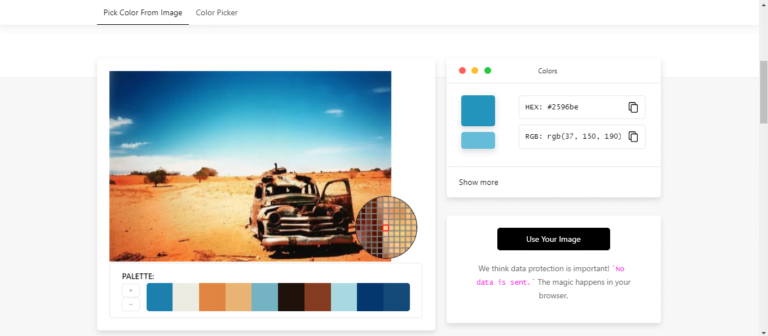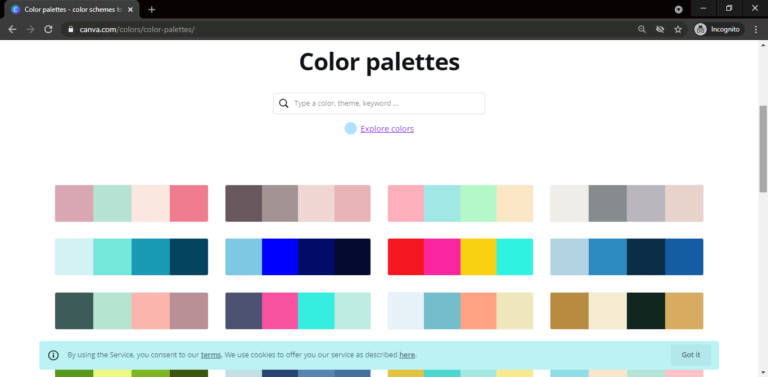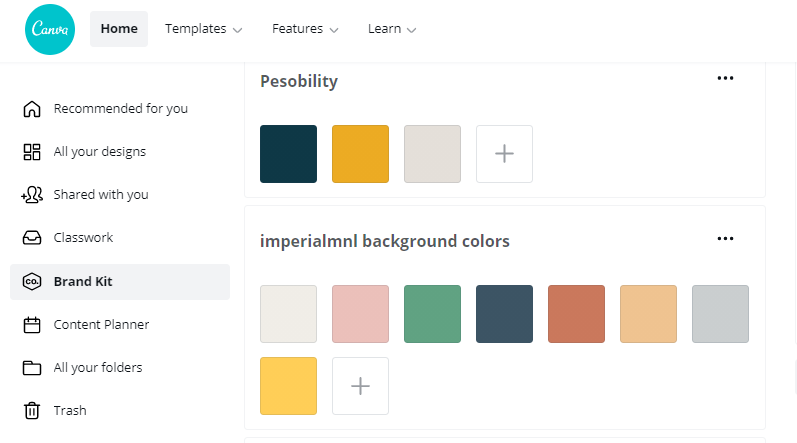Why Some Graphic Designers Hate Canva (and Why I Love It as a Content Creator)
I’ve read somewhere that some Graphic Designers hate Canva because they feel that it’s designed to replace or undervalue the work of Graphic Designers.
I’ve also noticed a lot of people on social media saying things like, “If you use Canva, you’re not really a Graphic Designer.” But personally? I think Canva, Adobe Photoshop, and Illustrator are actually similar in one way—they’re all just tools.
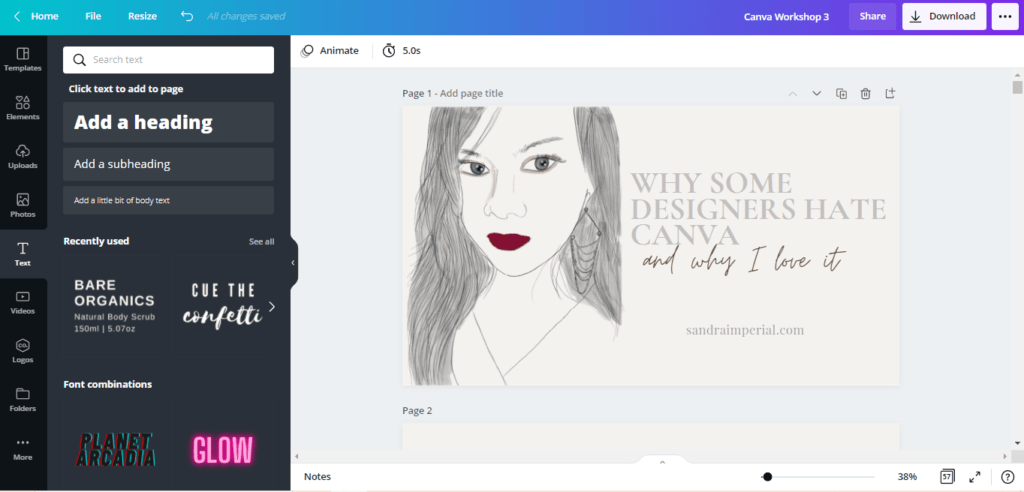
Just using Adobe Photoshop is not what makes a Graphic Designer a Graphic Designer. In the case of Graphic Artists, some of them actually even use just the simplest tool of all–MS Paint– and they can still make super cool art. Can you believe it?? I think it’s really about the creativity and imagination of the person making the art/design and not about the tool that they’re using.
But to be really honest, when I first saw “Canva-made content” on social media, I did not like it that much.
They all look similar. Well, that’s the consequence of using templates, right? To add to my annoyance, some posts also looked as if the template was not thoughtfully chosen. It’s like the person who made it didn’t care much about what colors to use, which fonts would be most effective, which photos would help get the message across…
In short, it looked generic, mediocre, too ‘templatesy.’ It looked as if when a legit Graphic Designer sees it, they’ll start thinking, “Is this the type of design that’s supposed to replace my hard work?” And I’ll understand why they’ll begin hating on Canva right away.
To be fair with Canva though, it’s NOT their fault that the design turned out that way. They’re just there to provide us tools and make our lives easier, but it’s still totally up to us to be creative. It’s still up to us to research what types of designs will work, what colors and fonts will make our intended audience feel what we want them to feel.
Long story short, even though I was hesitant at first because I’ve been using Adobe Photoshop and Illustrator for as long as I can remember, I still gave Canva a try… and I LOVED IT.
Therefore, as it’s my first blog post, I’m going to share the things I love about Canva and some tips to help you make the most out of it. Let’s start!
1. Canva made it super easy to "untemplate" their templates.
My number one problem with Canva is that the templates are too easy to recognize. But did you know that they made it super easy to change/customize those templates? You can actually change all colors in a multi-page document with just one click! See below:
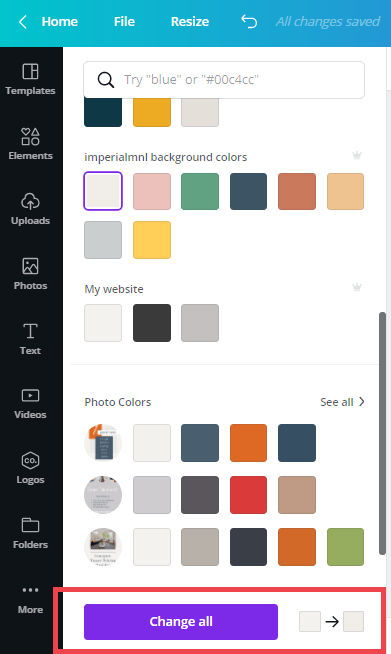
However, you’re probably wondering, “Okay, how do I choose my colors if I don’t have brand colors yet?” Here are four tips from me.
Tip no. 1: Look up the “Psychology of Colors” and match the color with what you want to make your audience think or feel.
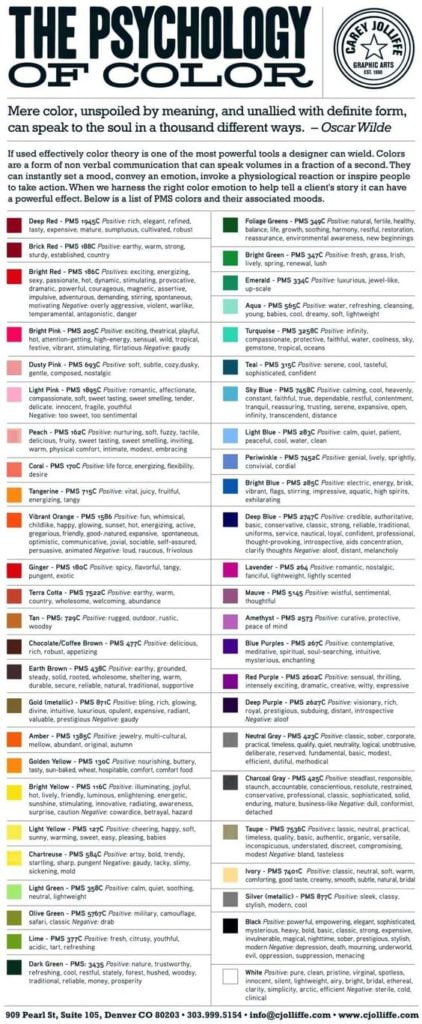
Tip no. 2: If I see a picture which colors I love, I automatically generate a color palette from that image by uploading it to imagecolorpicker.com.
Canva also has their own built-in Color Palette Generator from an image. However, it only generates four colors so I stick to Image Color Picker but I still recommend trying both of them yourself.
Tip no. 3: I explore several different color combinations using Color Palettes.
It’s a built-in tool. Just click on the image or go to canva.com/colors/color-palettes/ to try it out.
Tip no. 4: When I’ve already decided on which color palettes I’m going to use from tips number 2 and 3, I save them inside Canva’s Brand Kit so I can easily find them every time I want to use them.
When you’re done choosing your color palette, the next step is to identify what fonts go well together.
For this step, I usually just look for nice font combinations on Pinterest or explore what Canva used on other templates and use that on another template. Keep this in mind: our goal is for our chosen template to look nice but as far from its original design as possible.
I usually use two to four fonts for each brand and include that on the brand’s brand kit (if they don’t have one yet). By defining your brand fonts early on, you’ll also save a lot of time from looking for new fonts each time you need to make a design.
2. Canva made it super easy to work with a team.
Have you ever tried sending .psd files back and forth to other people? If yes, do you have the same alignment system? Refer to the figure below:
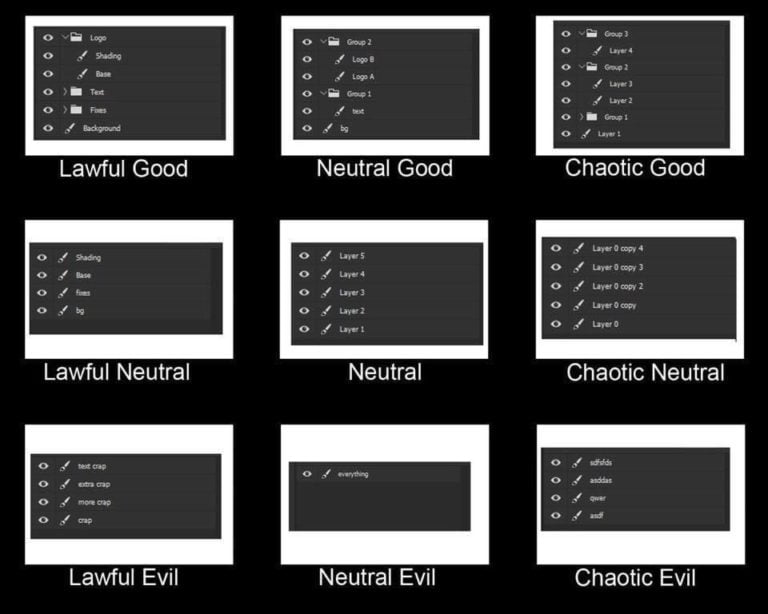
If you answered yes, happy for you! If not, well, at least I hope and pray that one of you is not a “Lawful Good” and the other “Chaotic Evil” because then it would be a nightmare. Disclaimer: That is not from personal experience. Haha! >:)
3. Canva made it super easy to create multi-page documents.
To be honest, this is my main pain point about Adobe Photoshop. I often make carousels or sets of four images for my social media posts, and with Photoshop, one page equals one .psd file, which sometimes feels inconvenient for everyday posts.
I know there’s Adobe InDesign too, but as an owner of a business in its early stages, we already have Photoshop, Illustrator, Lightroom, and a bunch of other subscriptions. Do we really want to add another?
Someday though, I think we’ll still need and want to have the whole Adobe Creative Suite. But for now, when it’s multi-page documents, Canva is our go-to app.
Ok, you probably get it by now. I love Canva and it makes my life easier as a Content Creator.
But you’re also probably wondering if it’s the only software you’ll need when you already have it? My short answer? No.
Personally, in a day, I still switch several times between Adobe Photoshop and Canva on my laptop and Adobe Fresco on my iPad. So to wrap up this blog post, here’s a summary of when I think we can use Canva and when we ‘ideally’ should not.
When to use Canva:
- When you don’t want to start making something from scratch.
- If you’re busy and you want to use something quick and easy.
- If you want to save time from looking for stock images, icons, fonts, etc.
- When you need to make designs often with lots of recurring elements or themes.
- If you’re working with other people and you want an easy way to share files/track each other’s progress.
When NOT to use:
- I don’t recommend using Canva if you need to be able to work offline.
- If you need to make something that’s 100% original.
- Lastly, if you need to design a logo or something else that will function like a logo. (Why? Let’s save this one for another blog.)
Do you need more help with Canva?
Send us a message and I’ll get back to you soonest. Thanks for reading!