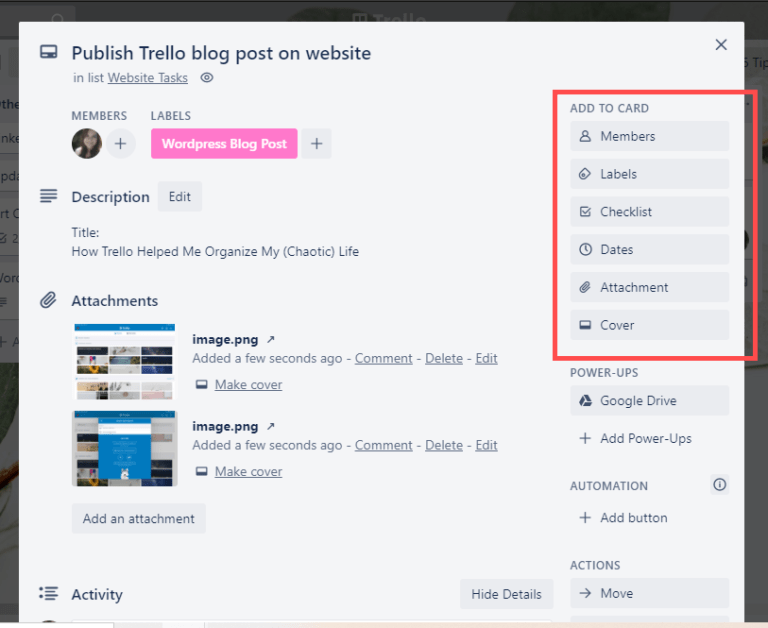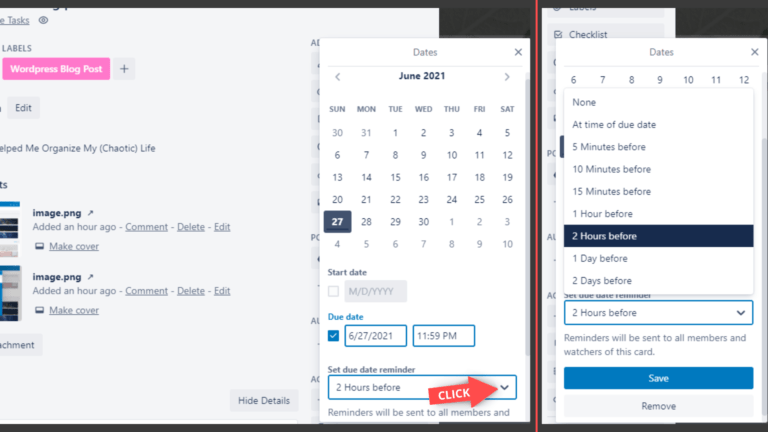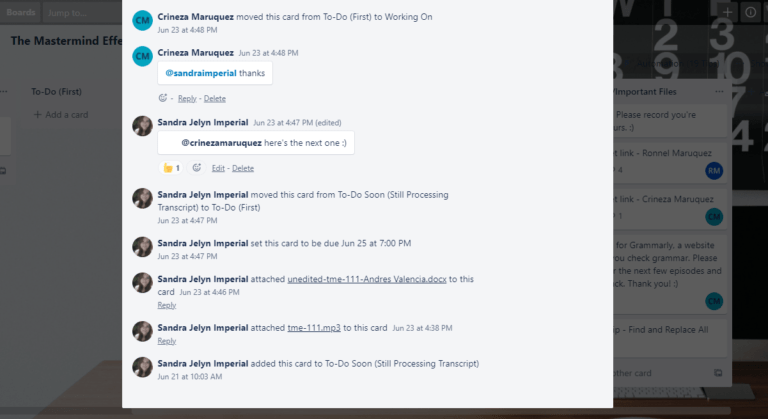How Trello Helped Me Organize My (Chaotic) Life
How Trello Helped Me Organize My (Chaotic) Lif
Are you looking for an app that:
- Helps you organize your files and has both a mobile and web version so you can sync them across all your devices
- Helps you organize your daily tasks and allows you to set when you will get a notification for something or when you will not
- Makes it easier for you to track your progress (or your team’s progress) for specific tasks
- Replaces the need for sending your team members emails or text messages back and forth because you can also communicate and post updates inside it
- Is super quick and easy to use and even allows you to automate some functions
- Allows you to integrate some apps you may already be using such as Google Drive and Slack
- Is actually free, but paid subscription plans are also very affordable?
If you answered yes to any or ALL of the above, then I think you’re going to love Trello!
In this blog, I want to share with you how Trello helps me optimize my workflow and make organizing tasks and files fun and easy for my teammates and me.
Oh, and did I mention that they also have a super cute Siberian Husky as their mascot?
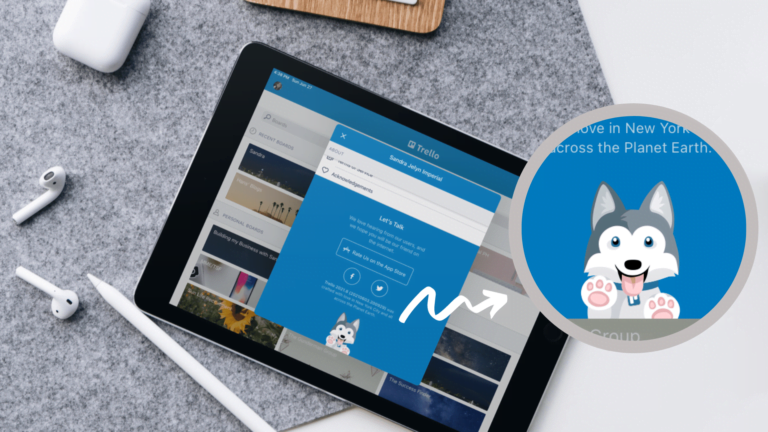
1. Trello helps you organize your files.
If you’re reading this blog, that means you want to be more organized, which means you probably want to separate your work files from your personal files, right? However, you probably also don’t want them too separate that it’s hard to switch from one side to the other side.
The good news? Trello allows us to do that. I have separate boards for my work and personal stuff, so they don’t get mixed together, but technically, I still need to download and check only one app/website.
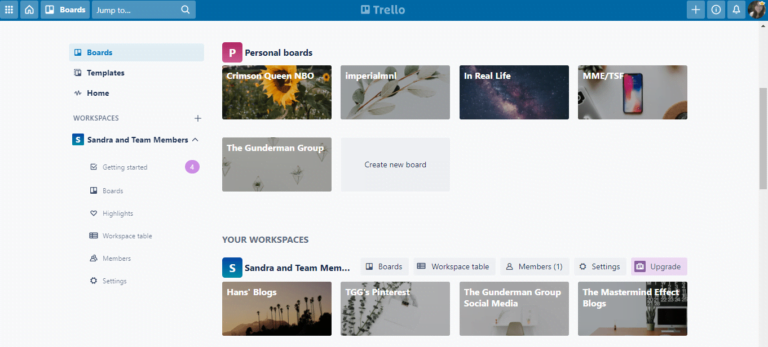
Then, inside each Trello Board are Lists that function as subcategories, and under each List, you can create a Card that allows you to attach any file type to it. (The size limit for each file is 10 MB for Trello Free and 250 MB for the Trello paid plans.)
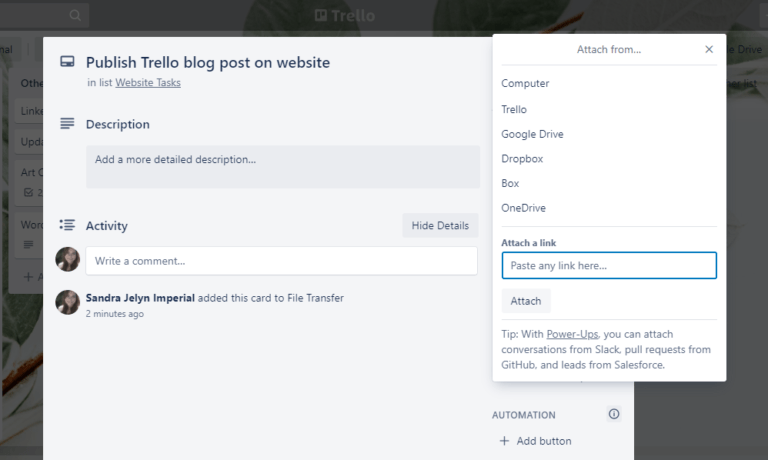
Once you’ve uploaded your files, just add links, descriptions, labels, and the team members you want to share the files with to the card, and you’re done! You can now easily access the files you uploaded from your laptop, mobile phone, iPad, etc as long as you’re online.
2. Trello helps you organize your daily/weekly/monthly tasks.
Here’s how I organize my to-do’s inside Trello. First, I usually create lists like To-do, To-do priority, Working on, and Done. I would then create Cards under the two To-do Lists, depending on which one applies, then just move them as I complete them to the next applicable List.
Some tasks are time-sensitive, so I would set a due date on the card and choose when I want to get the notification about it, and that’s it!
Just be really creative with your List titles. For example, I’m also helping one of my clients recruit team members, so instead of using “To-do,” “Working On,” and “Done,” we’re using “For Interview,” “Interviewed,” “Attending Training Number One,” “Attending Training Number Two,” “Waiting For Completion of Requirements,” and so forth. In addition, Trello also has suggested templates for several different ways you intend to use it. You can check some of those templates from their website.
3. It makes it easier to track your progress (or your team’s progress) for specific tasks.
So I’ve already mentioned that my team members and I move each Trello card from one List to the next as we complete them. We can also post our questions or comments and tag other team members on the Card if we need to.
This completely eliminates the need to send each other emails for us. (Number 4)
I mean, who doesn’t want to stop sending work-related emails to each other??
5. It’s super quick and easy to use and even allows you to automate some functions.
Yup. It’s super easy to use. You literally just have to sign up from their website and/or download their app. Then, as if that’s not already quick and easy enough, Trello also allows you to automate what happens to some of your cards.
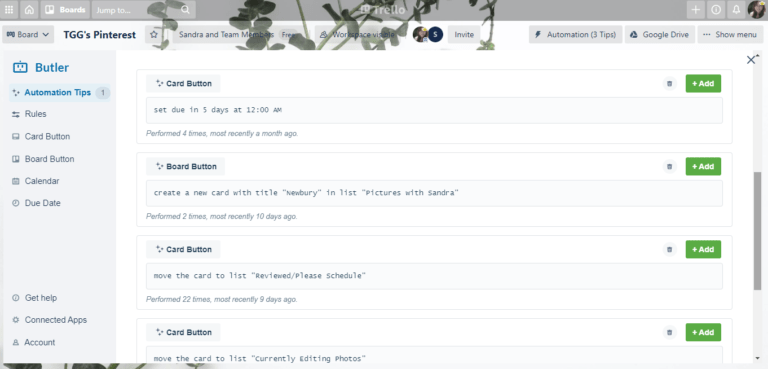
We’re not doing a lot of the automation part for now, but you can check out THIS GUIDE for more details on how to do it.
6. Trello allows you to add Power-Ups, meaning, integrate your favorite apps to Trello.
This feature used to be available for Trello Gold and paid plans only, but after Trello Gold has been discontinued in August 2021, it is also now available for the free version! Best part? there’s a lot of Power-Ups and I was personally able to find one for all of my team’s needs. The most popular power-ups available include Gmail, Google Drive, Microsoft Teams, Slack, and automate.io.
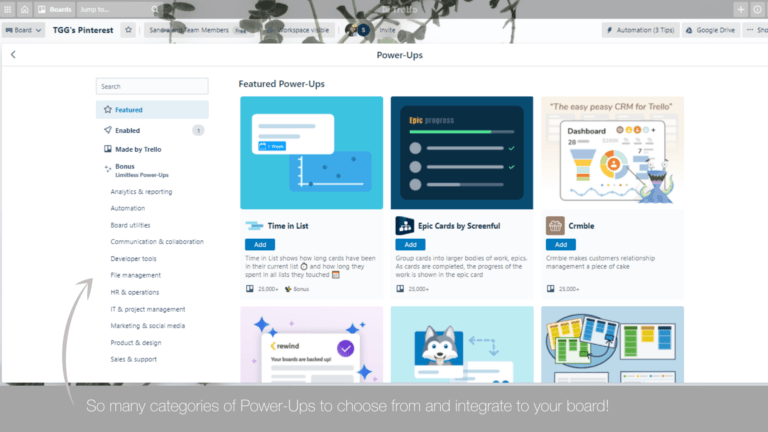
7. Trello is free, but paid subscription plans are also affordable.
Trello has a free version (for you and all your team members) which basically already allows you to do all the tips I’ve listed in this blog. However if you’ll need more features than what the free version already offers, you can also compare the paid plans to the free plan if you click this link.
I hope this list has helped you! What do you think about Trello? Are you going to give it a try? Are there other features you’re looking for in a project management app that I haven’t mentioned?
Share your thoughts by sending me a message or by leaving a comment below. I’ll get back to you soonest. Thanks for reading!
-Sandra